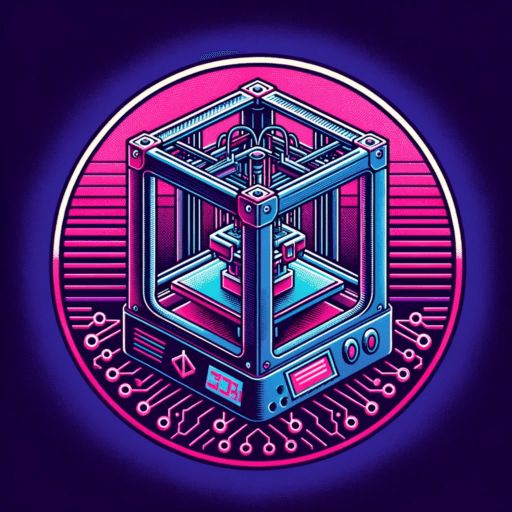This summer in Denver my Comcast connection has been quite finicky. Every time the wind blew it fell it like the internet dropped. It made for some dropped frames on our Zoom calls so I wanted to look for a better option. Century Link doesn’t offer fiber at my house but T-Mobile launched their home internet product for only $50/mo. Cheaper than Comcast.
I wasn’t ready to completely switch to one ISP. I need to ALWAYS be online so I looked in to Load-Balancing routers so I could have 2 ISPs on one home network. I found a pretty cheap TP-Link one on Amazon for $60.
The router setup was quite simple.
First I plugged my Comcast modem into WAN and my T-Mobile modem into WAN/LAN1 and logged into the router @ 192.168.0.1 and checked both WANs like the photo below.
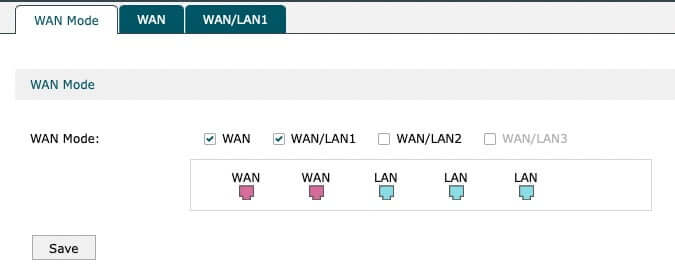
From there I went into Transmission > Load Balancing and made the following selections.

Basically what this is doing is keeping one ISP per application. So for example your Zoom call won’t go over 2 different connections and possibly create issues. The second checkbox is basing it on bandwidth. If one connection is vastly different than the other it will allocate traffic to that faster connection accordingly.
You will want to tab over to “Online Detection” at this point to verify both WANs are online. I have found that the default IP addresses they ping need to updated. If they both aren’t listing as online it means the load balancer will send all the traffic to the one that is.

I also configured failover of one connection fails. This sounds perfect on paper but it’s a bit sloppy in how long it takes to realize. You are gonna get kicked off the call and have to wait a few seconds before reconnecting. I don’t know if there is a better way to do it, but if there is I haven’t found it.
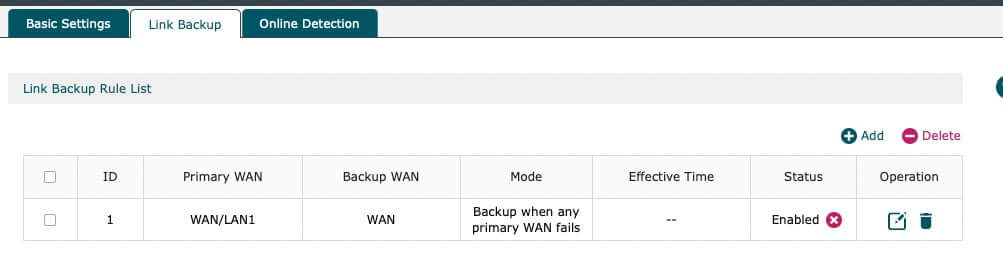
On important note is that if you are using a cell based ISP you MUST change the MTU size otherwise you will have all kinds of gremlims. For T-Mobile in Colorado that meant 1420 (down for 1500 Comcast uses) but you may need to adjust for your connection. My advice would be to start with 1420 and if your still getting odd behavior drop down a bit more.
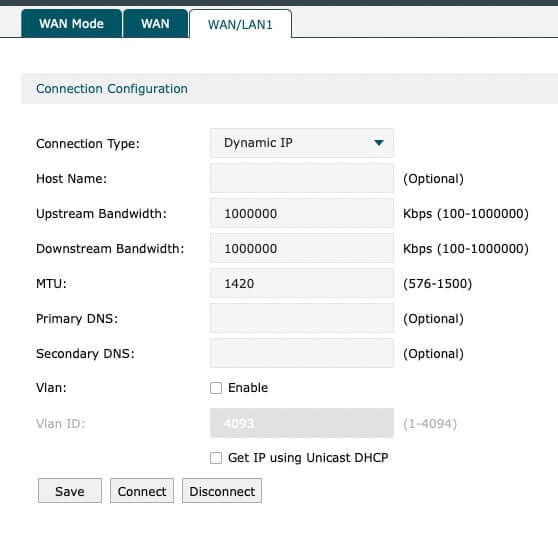
And that is basically it. I have had the connection up for about a week now and my internet has been flawless, and with the load balancing happening over 2 ISPs we have a glut of bandwidth for conferencing, 4K streaming, security camera’s etc.