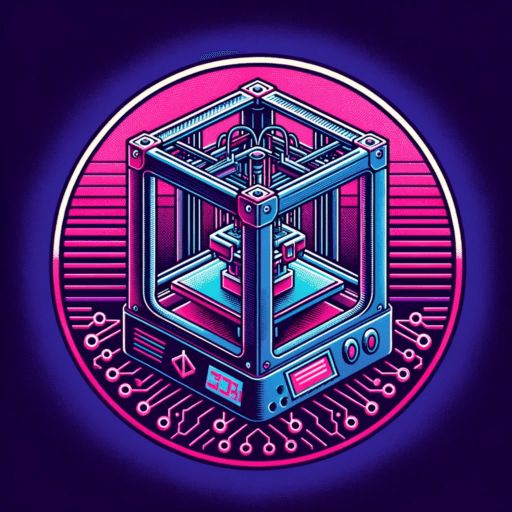I’ve been mainly a OSX guy since I think Windows 95. Maybe I made to Windows 98 so my memory of how to do stuff on Windows is a bit rusty.
Recently I setup PiHole and for some reason my gaming PC wasn’t showing as using Pi-Hole as a DNS provider despite setting it as the provider in my router. It turned out years ago I changed it manually to cloudflare and forgot how to do it. So this post is more than anything a reminder of how to do it and may be of use to you.
_Note: Pi-Hole is a way to block ads at the DNS level on your home network. It’s great and works on even the oldest Raspberry Pi’s. Check it out. _
Ok, so this is what you gotta do to change your DNS.
- In the search type in
Network Connectionsand then go to the top result. - Right click on whatever device you use to connect to the internet and select
Properties - Double click on “Internet Protocol Version 4” and on the bottom edit your DNS’s servers as needed to whatever you want, be it your Pi-Hole or Cloudflare’s
1.1.1.1 - Do the same for Version 6 if needed
- Enjoy!